Hiya foxes!!! So I'm the geeky fox....I haven't always been a geek but here lately I guess you could call me that! I LOVE LOVE LOVE designing things on my computer and want to learn more and more everyday!
So for all you bloggers out there I'm going to give you a little tuturial on how to make a copy/paste widget for YOUR super cool blog!!! The example of what I will be making is ----------------> over here at the top!
They look a little something like this..

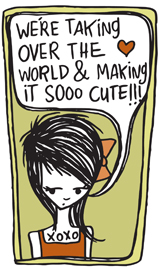

just scroll down and look on the bottom right hand side for her widgets!!!
p.s. LA is my geeky crush!!! She designs super cool things with her computer too!!!
So lets get started!!!
Step 1. Create an image! It can be a photo or logo or whatever you want!
You can use picnik.com or any photo editing program to make this!!!
Step 2: Upload your photo into photobucket.com
Step 3: Click EDIT picture
Step 4: Click RESIZE
Step 5: Resize your picture to the *preset SMALL 160x120* on the drop down menu
Step 6: Click APPLY
Step 7: Scroll down and click REPLACE ORIGINAL
Step 8: Scroll down and on the left side there are a few codes. Copy the DIRECT LINK and paste it to a word doc.
Step 9: Now COPY/PASTE this code into your word doc.
Step 10: Don't freak out at that alien language! It's your friend!!!
Step 11: type your website into the spaces between the " "
(ex." http://www.iheartsmilesblog.blogspot.com " ) you will do this TWO times!
Step 12: PASTE the DIRECT LINK from PHOTOBUCKET where it says
"PHOTOBUCKET DIRECT LINK"
( ex. " http://i933.photobucket.com/albums/ad175/dreamingtreestudio/mommafia-p003-2.jpg " )
Your FINAL HTML code should look something like this...
Step 13: Still with me??? Good!!! Almost done!!! Now go into blogger.com and click on customize.
Step 14: Add an HTML Gadget
Step 15: Paste the HTML code we have been working on and save.
Step 16: View your blog and check your NEW WIDGET OUT!
Now your faithful blog followers can snag that html code available at the bottom of your *new* widget and copy/past that into their blog!!! It will allow people to click on it and link DIRECTLY to your super cool blog!!!
Get your Geek On!!!
xoxo Desiree AKA GEEKY FOX!!!













thanks! I think i'll give it a try. lol
ReplyDeleteYay!!! If you need any help just let me know!
ReplyDeleteI finally got around to doing this & it worked great! Thanks so much for the tute!
ReplyDeleteI am definitely going to follow this tutorial! I have been wanting to make one, but my husband (a fellow computer geek lol) never sits down to help me! I just might be the one emailing you with a question, technology hates me lol. Oh and I found your blog through Meg, from Twisted Tree!
ReplyDeleteI finally figured it out after about 6 tries!! Its a little small, but that is my fault with the editing portion. Thanks so much, I was sooo lost before!
ReplyDeleteHi Desiree! I just did this tutorial, and It worked out fine, but the problem is that the picture doesnt show up, it just has one of those questions marks on it. Do you know what I did wrong, and also, I was wondering if we were supposed to fill in the TITLE NAME?
ReplyDeleteI also JUST got photobucket, just for this, so could that have anything to do with it?
Anyways If you could help that would mean the WORLD to me! :)
thanks
xoxo
Lauren
Never Mind! I figuire it out! I just missed one photobucket direct link place where I needed to copy it! This tutorial is the best I've ever seen! It has been so helpful!
ReplyDeleteCheck my new button out!
http://www.theperfectpearpair.blogspot.com
xoxo
Lauren